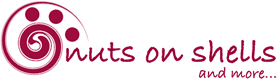Hey I am back, finally after quite some time! I had a pretty long holiday, because my mum was here and hence I had hardly time for craft let alone for my blog and then there was the misery of having all this fantastic photos, but the three different cameras used, had all different time settings! Arrgghh!!
The big challenge was to find a tool to correct in bulk the times, so that I can throw all pics in one folder and simply sort by creation date and time and have them all in order.
I did a lot of research and found a lot of information and tools, but I also soon found out that nobody seemed to post the full story with all ups and downs of using the various tools. Ie one tool corrected the File Date and Time, but not the Meta Data, another corrected the Meta Data, but not the File Date and Time and iPhoto even updated all File Dates and Times to the current time, when I applied the new Meta Data Date and Time.
While it might work for some people, I didn’t like the half job, as I use multiple applications to work with my photos and hence I needed all dates and times correct.
I had to do a lot of trial and error and finally found a way, that worked for me to the end result I wanted to achieve: Having the File Date and Time AND the Meta Data Date and Time all correct to the various time settings. (To make matters worse we not only traveled in three different time zones, but also had the change to summer time in one place!)
I had to be very careful and created a folder each with the info how many hours I needed to change forward or backward and and split my photos amongst these folders.
Given that I had spent a lot of time, I thought I write a post about it, so maybe somebody else can use the information and saves some time.
So here it comes:
How to change the date and/or time of the original creation date and time in the file data as well as the Meta Data with a MAC
Please note, I do not take any responsibility for anybody, who is following these steps and destroys their files, hence please read the next sentence!
Copy your files and keep a back up! Never work with originals without back up!
Important Note: It only works with original files NOT yet worked on (ie not yet rotated etc)
Ensure you perform the process below in the order listed otherwise it wonÕt work!
Step 1 – change the Meta Data
Select the files that need to be changed and open them with phototimeedit (by Yuji MIMORI, Transquillity Base) by dragging them over the application. Choose one window option.
When the window is open choose which Dates and Times you want to change, select the direction and by how many y, m, d, h, m and s you want them changed.
Click Apply and wait until they are processed.
Check the outcome and if you are happy, either close the window or choose File > Save to save your change.
This should update the Meta Date/Time in the files. Check with Bridge or iPhoto the result before you continue.
It will NOT change the actual Date/Time of the file only the Meta Data.
Step 2 – Change of File Date and Times
To also update the files Date and Time, open BatchTouchMac (by Roger Meier, Roger Meier’s Freeware).
Select the files that need to be changed and drag them over the application. You will note, that the Date/Time is still the old date.
Make your settings in the same way as you did in the other application. Ensure you set the exact same date and time changes.
Click Go and OK. Once its run through your File Date and Time will have changed.
NOTE: It will also change your Modification date to the current Date and Time when you process the change, but it will fix your Creation Date and Time to what it should be.
Good luck!